How to install SQL Server 2017 on Red Hat Linux.
Applies to: SQL Server 2017, Red Hat Enterprise Linux Server 7.3.
This article will guide you on how to perform a new SQL Server 2017 standalone
installation on Red Hat Linux.
A virtual machine on VMware vSphere was created and Red Hat was installed on
it.
I connected to the VM using PuTTY and setup connectivity to the Internet on
Red Hat.
Below some details of this Red Hat VM.
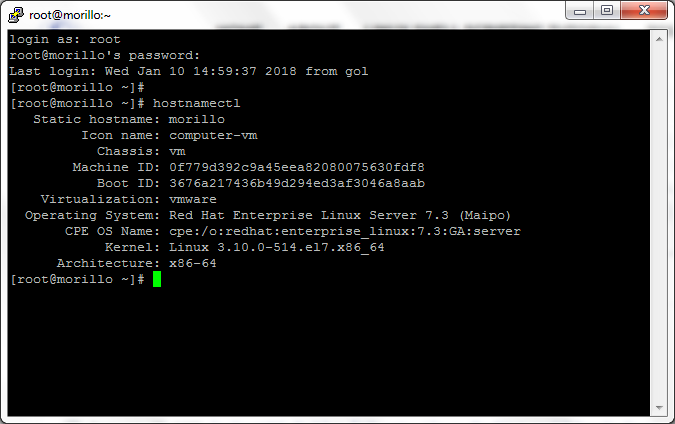
Before trying to install SQL Server 2017 let's check how much memory we have
on the VM compared with SQL Server requirements.
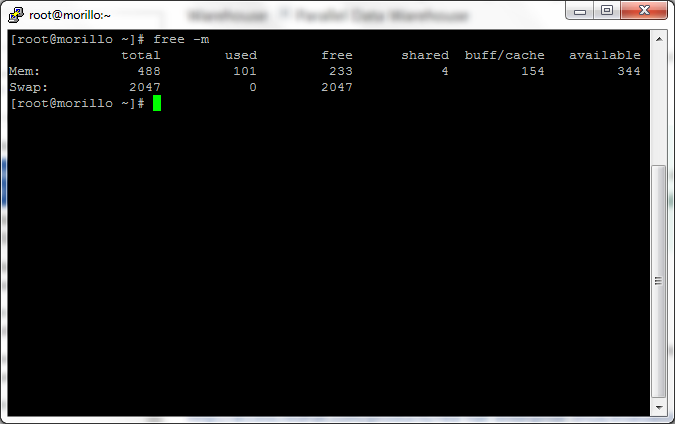
As you can see above I have the VM configured with 488 MB and SQL Server 2017
requires 2 GB of RAM.
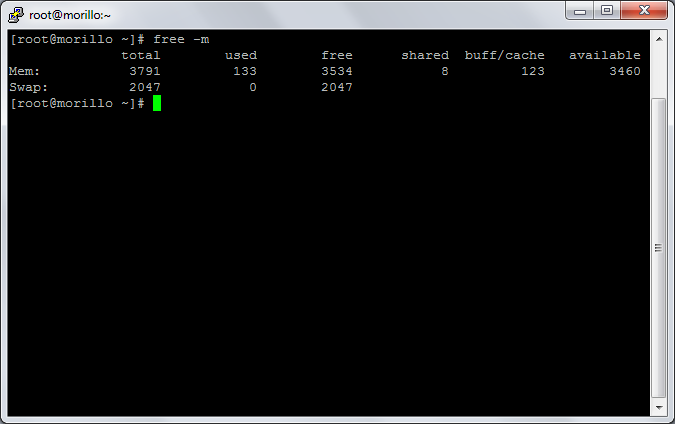
After some more RAM added and we verified that the VM has more than 6 GB of free
storage space, we tried to download the Microsoft SQL Server Red Hat repository
configuration file, but as seen below I had to install first wget.
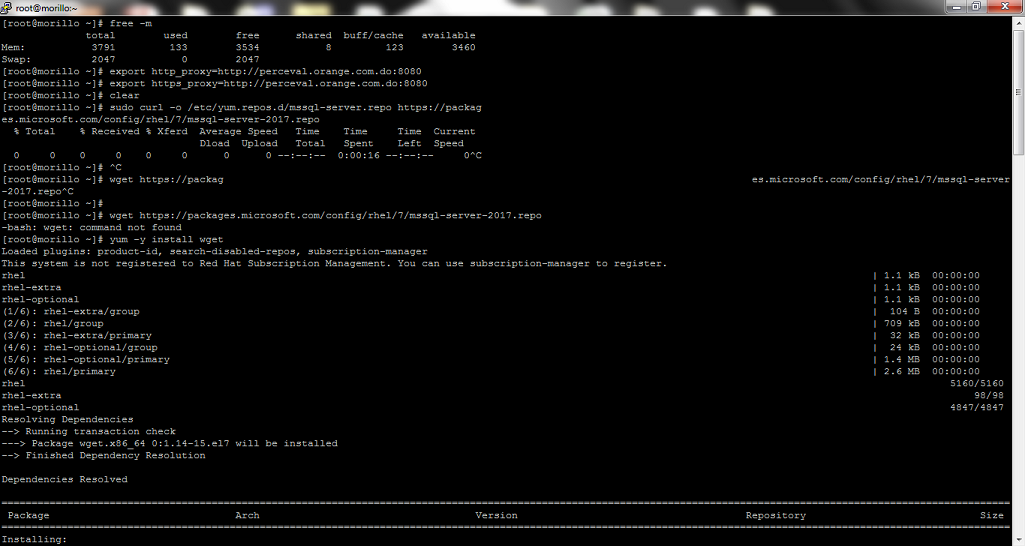
Now we proceeded to download the repository configuration file.
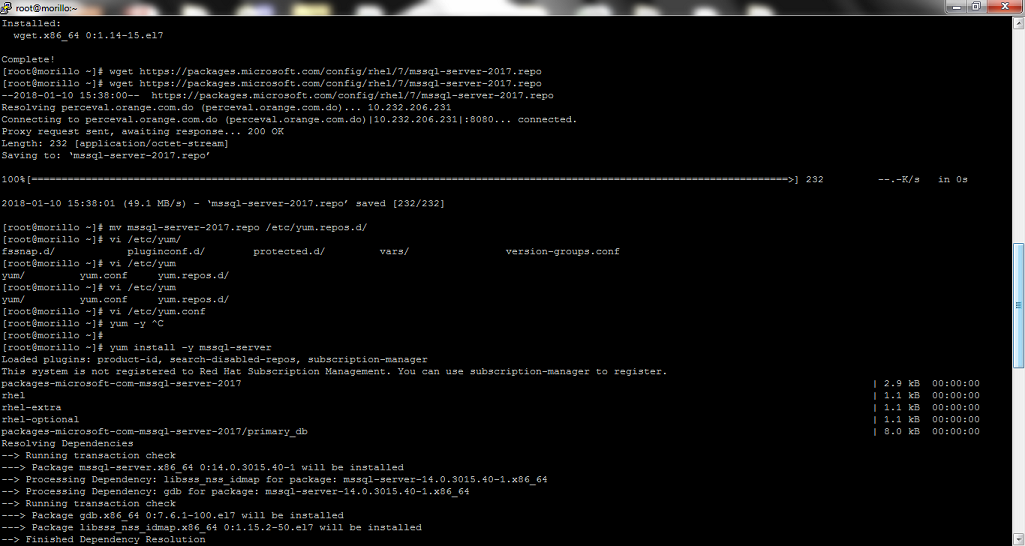
Next, let's proceed to install SQL Server.
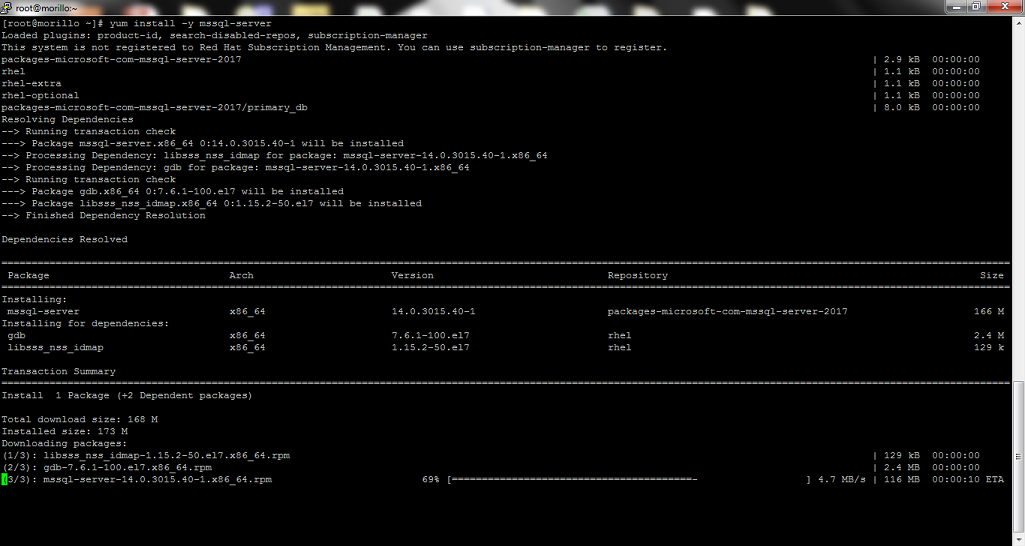
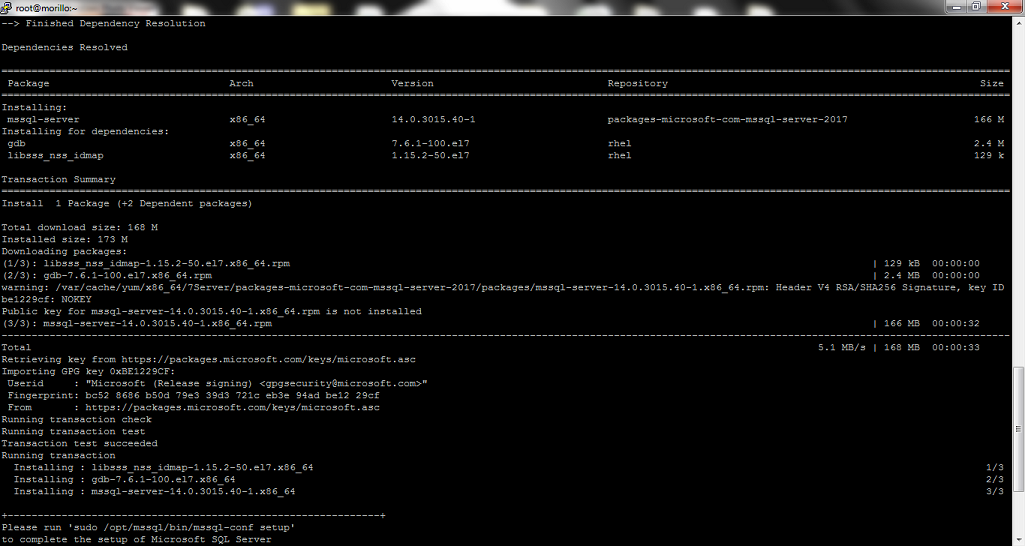
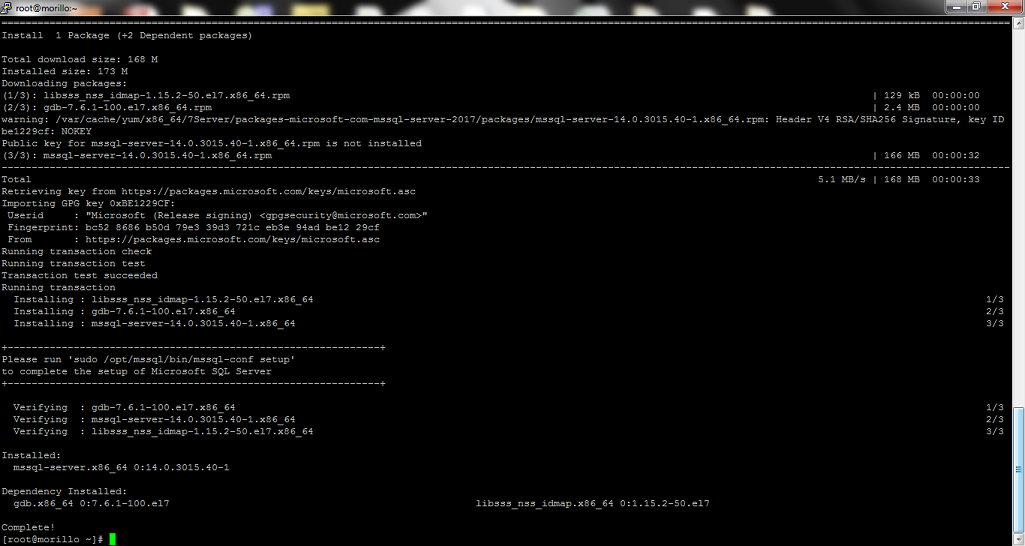
After the package installation finished, we ran mssql-conf setup and follow the
prompts to choose the SQL Server edition, accept the license agreement, and set
the SA (system administrator) password.
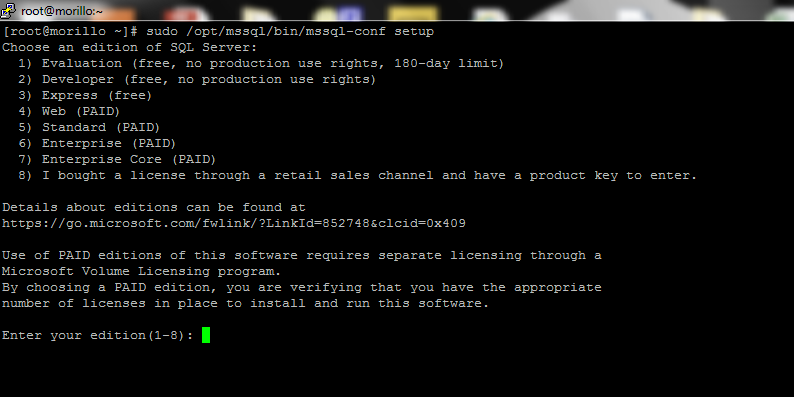
I decided to install Developer Edition so I typed 2.
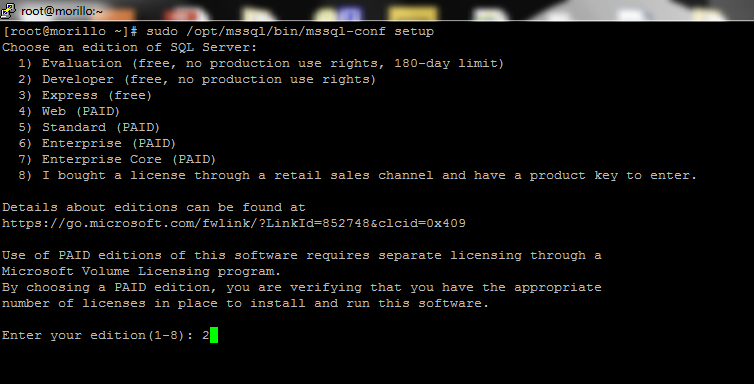
After that I had to accept the license agreement.
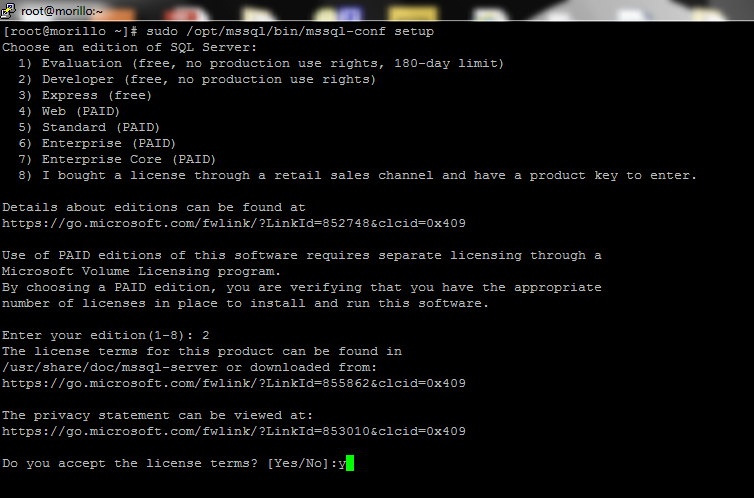
Now we needed to provide a password for the SA account.
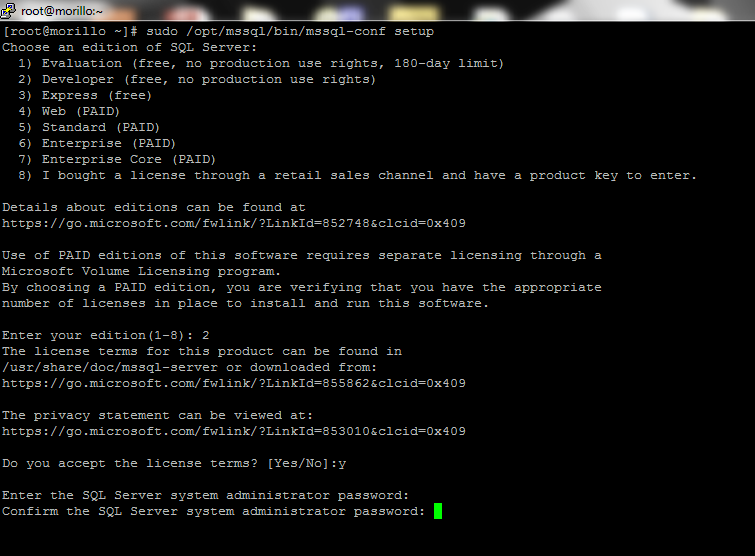
After all that setup finished successfully.
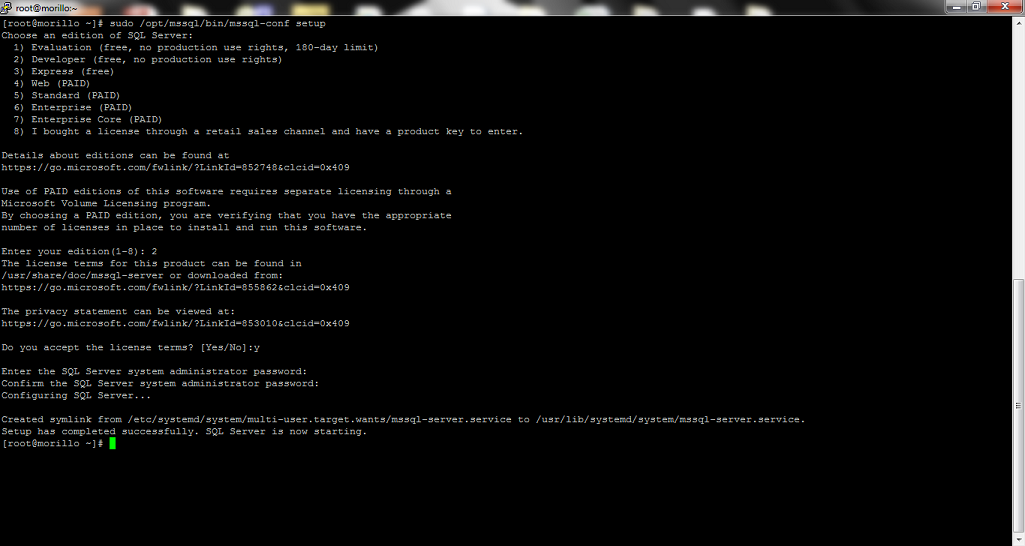
Now, let's confirm the SQL Server service is running after installing and
configuring SQL Server.
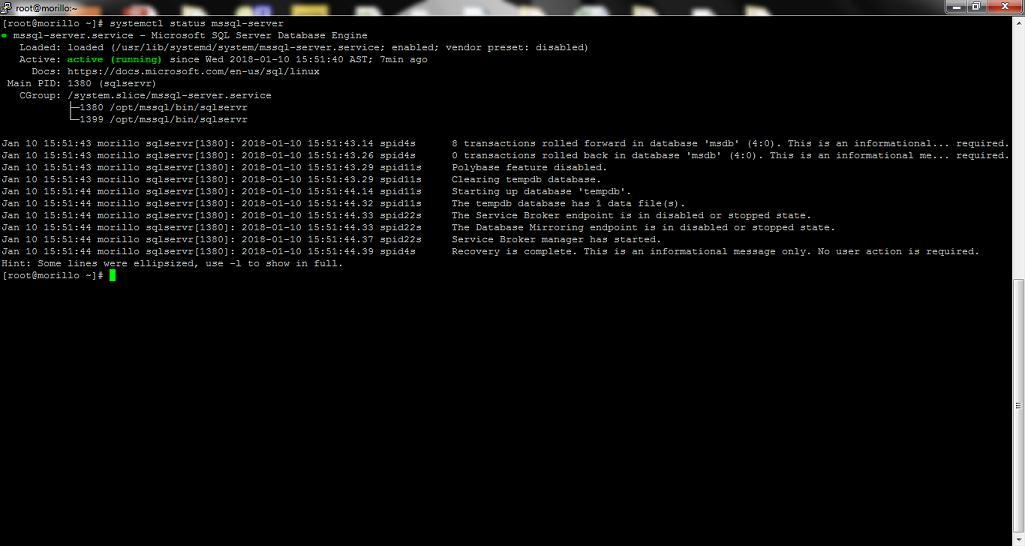
Finally, to allow remote connections, we opened the SQL Server port on the
firewall on Red Hat. The default SQL Server port is TCP 1433. If you are using
FirewallD for your firewall, you can use the following commands:
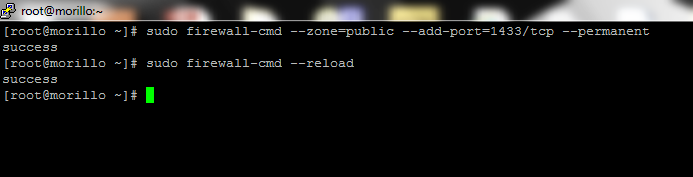
![[Company Logo Image]](images/SQLCofee.jpg)
